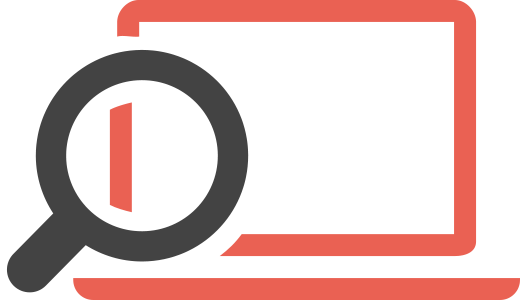Read this article to learn how to detect Shop Time PUP and remove it completely from your computer.
Shop Time is the name of an app that has been created by an organization, many know as SuperWeb LLC. This company as many in the PUP field are aware is related to multiple ad-supported programs that are categorized by experts as generally unsafe as well as ad-supported. This is primarily because such applications cause redirects, display advertisements and may collect information via third-party sites they advertise. Sine some of those third-party websites may even be malicious, it is strongly recommended to remove Shop Time from your computer completely.
How Does Shop Time Work
Shop Time was created by SuperWeb LLC who also are a brand of the famous PUA(Potentially Unwanted Application) maker Yontoo/Sambreel group. The ad-supported character of this software makes it to often be categorized by users as adware, which is not far from the truth. However, because the application is not malicious and is also classified as a low-level type of threat many antivirus programs tend to skip it.
If it is active on your computer, some of the signs to notice it are:
- Seeing “Ads by Shop Time” or “A Shop Time Ad” or any similarly caption advertisements showing as pop-ups, banners, etc.
- Noticing phishing web pages or browser redirects to third-party search engines, besides the original one used by default on your web browser.
- Sluggish performance of your computer.
In addition to this general activity of Shop Time, the add-supported program may also perform multiple different types of advertisements that link to various third-party websites. And this is not good, because those programs may collect certain specific information from your computer using:
- Pixels.
- Flash cookies.
- Tags.
- Web cookies.
- Others.
Such technology can be used to obtain your:
- IP address.
- Search history.
- Mouse clicking history.
- Tracking of your search history.
- Browser history.
This data may then be used to display targeted advertisements or for other purposes that have nothing to do with your interest. Some third-party websites which may be linked either via Shop Time or it’s advertised entities, may redirect you to a malicious web link that may prompt you to download a fake installer or a malicious web link. Such malicious objects can even infect your computer with different malware:
- Ransomware.
- Worms.
- Trojans.
- DDoS software./span>
- BitCoin miners.
- Banking malware.
- Keyloggers.
Shop Time Ads – How Did I Get Them
The most often method, being used by such suspicious application is to take advantage of setups of free programs out there that can be openly distributed online. These setups are modified with setup programs to insert software such as Shop Time via what is known as bundling. Bundling essentially advertises the program in a step during the setup process “as a useful extra added to this installation”. However, there may be nothing useful about this software, and it should be removed.
For maximum protection, experts advise affected users and all users in general to take their time when they download program installers from third-party software download sites.
How to Remove Shop Time and Protect My PC
In order to delete this potentially unwanted program and reverse the settings changed by it on your computer, it is strongly recommended to apply the steps in the instructions below. They are specifically designed to assist with the removal process of this potentially harmful software.
Eliminate Shop Time‘s Harmful Registries
For most Windows variants:
1) Hold Windows Button and R.
2) In the “Run” box type “Regedit” and hit “Enter”.
3) Hold CTRL+F keys and type Shop Time or the file name of the malicious executable of the virus which is usually located in %AppData%, %Temp%, %Local%, %Roaming% or %SystemDrive%.
4) After having located malicious registry objects, some of which are usually in the Run and RunOnce subkeys delete them ermanently and restart your computer. Here is how to find and delete keys for different versions.
For Windows 7: Open the Start Menu and in the search type and type regedit –> Open it. –> Hold CTRL + F buttons –> Type Shop Time Virus in the search field.
Win 8/10 users: Start Button –> Choose Run –> type regedit –> Hit Enter -> Press CTRL + F buttons. Type Shop Time in the search field.